Simple CSV import and export tool
Important instructions before using this app
Backup your site -Before you tend to use this app for import / export operations, you MUST be careful enough to take a full backup of your site. Use Akeeba backup to take the backup.
Export once -Export your products into .csv format once, to see how the format looks like. Check for field names. They should match.
Importing New Products -If you want to import new products, then you can ignore the product_id field. And just make sure your products have a unique SKU. If an existing product has the same SKU as your new product, then the app will only update the existing product instead of creating a new one.
Unique SKU of the products MUST be unique. If there is a duplicate, it will result in an error.The app depends on SKU to find a product. So, if an SKU is found when searched, the existing product will be updated with the imported product details. If a match is not found, a new product will be created with the SKU.
Support for importing product options and / or product variants are not available.
Limitations
Please note that the Simple CSV app does not support exporting of the Variable products, although you can import data like price after you created the variants manually
It only supports Joomla articles as products. It DOES NOT support other catalog sources like K2, Zoo etc.
Product options, categories cannot be imported.
Support for importing product options and / or product variants are not available.
It only supports the importing of the product data.
Parameters
Choose Import Type -You can choose to upload a CSV file or point the app to locate the file in a path. Recommended setting is: Upload.
Upload the CSV file -Click on the Browse button to select the CSV file for uploading.
Character Set -If you are not sure about the charter set of your file or do know what it is, then it is safe to leave it as Not Known. The app will attempt to determine the character set.
Update product if SKU already exists -If set to Yes, it will update existing products, if the SKU matches. Setting this to NO will only create new products.
Export Products -Clicking this button will export your products in csv format.
The following image illustrates the actions that are involved in import and export of .csv file.
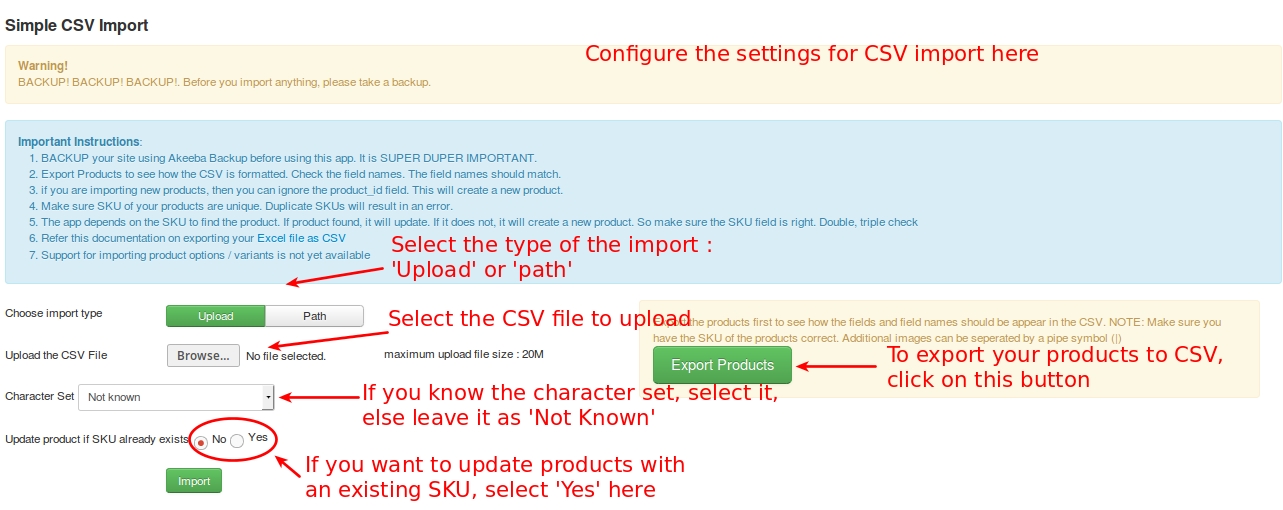
A sample .csv file is given here for your testing purposes.
Below is a list of fields that are supported by the app for importing.
It is NOT necessary to have all these fields in your CSV. The following fields are the minimum required fields: sku, product_type
sku
product_id
visibility
product_source
product_source_id
product_type
taxprofile_id
manufacturer_id
vendor_id
has_options
addtocart_text
enabled
plugins
params
created_on
created_by
modified_on
modified_by
up_sells
cross_sells
main_image
thumb_image
additional_images
title
alias
introtext
fulltext
state
catid
created
created_by_alias
modified
checked_out
checked_out_time
publish_up
publish_down
version
ordering
metakey
metadesc
access
hits
metadata
featured
language
xreference
is_master
upc
price
shipping
length
width
height
length_class_id
weight
weight_class_id
manage_stock
quantity_restriction
min_out_qty
use_store_config_min_out_qty
min_sale_qty
use_store_config_min_sale_qty
max_sale_qty
use_store_config_max_sale_qty
notify_qty
use_store_config_notify_qty
availability
allow_backorder
isdefault_variant
quantity
TIPS
If you want to import more than one additional images (in the additional_images field), you can use a pipe symbol (|) to separate them.
Example: path/to/image1.jpg | path/to/image2.jpg
Last updated
Was this helpful?