Creating subscription based products
Creating simple subscription product
Here is a video on how to create a simple subscription product:
Go to Article Manager > create new article > Move to J2Store cart tab
Choose YES to Treat as a Product and select Simple Subscription as Product Type and click Save and Continue.
Set YES to Visible in storefront and navigate to Pricing tab.
Pricing tab, where you could set your subscription product’s price, customer group, expiry date, etc.
You can set images, shipping, filters to your subscription product.
Creating variable subscription product
Here is a video on how to create a variable subscription product:
The variable subscription product allows you to add only one option with multiple values.
For example, create premium subscription providing customers an option to choose subscription period.
Go to J2Store > Catalog > Options and create a option “Subscription period” and add the option values such as 3 months, 6 months.
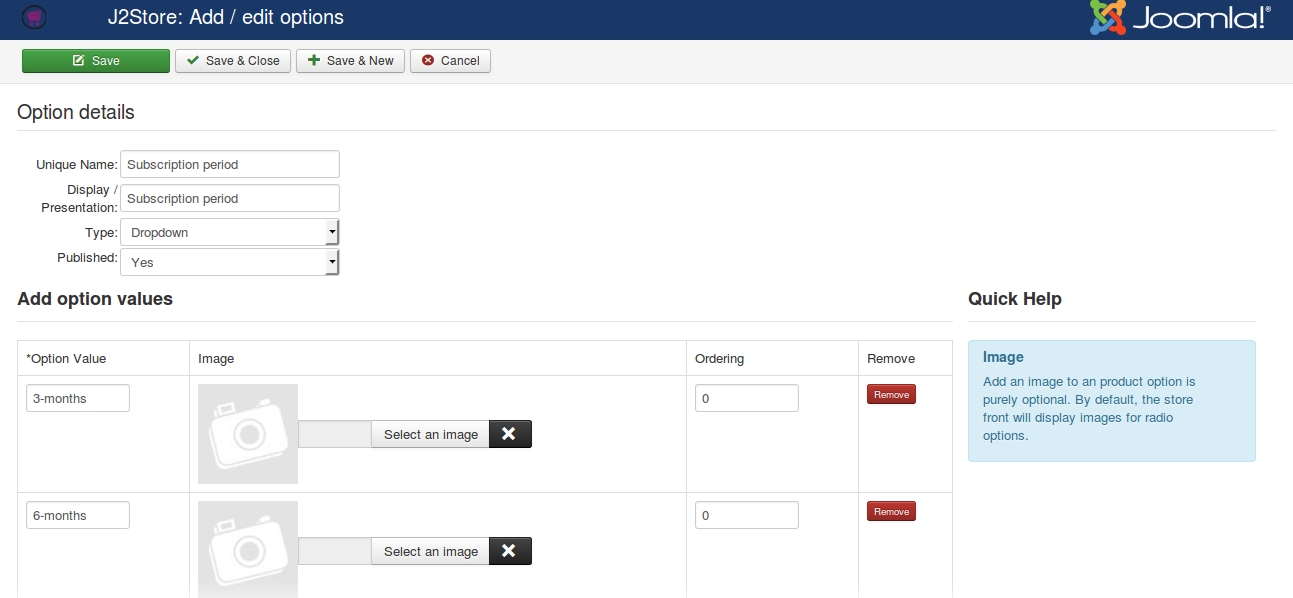
Go to Article Manager > create new article > Move to J2Store cart tab
Choose YES to Treat as a Product and select Variable Subscription as Product Type and click Save and Continue.
Set YES to Visible in storefront and navigate to Variants tab.
In variants tab, search and add Subscription period option and set values.
It allows you to add one option with multiple variants. For example, Subscription period as option with following variants 3 months, 6 months, etc. See the screen shot below
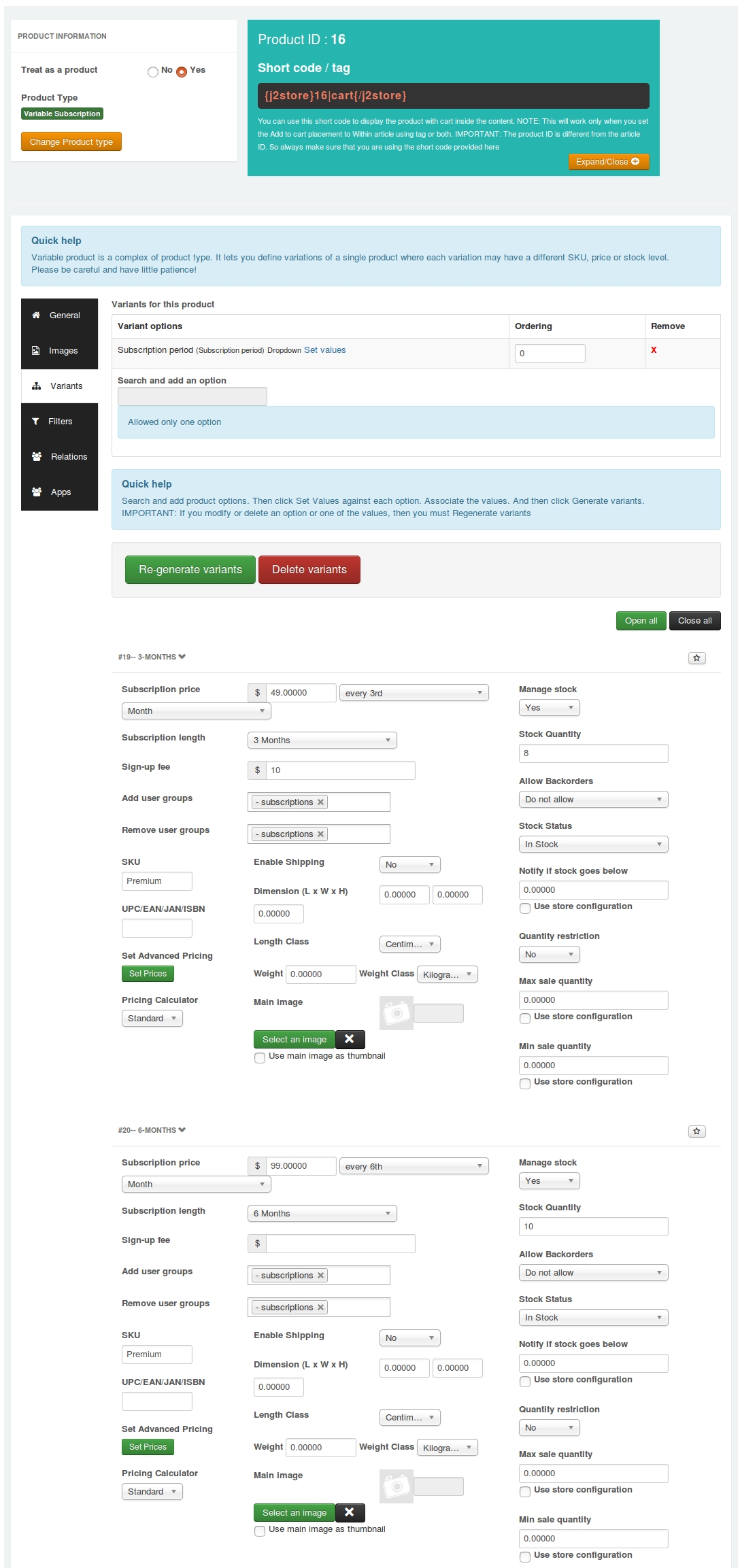
Pricing
Subscription price : Enter the membership price (for example, $ 29) based on either daily or weekly or monthly or yearly basis.For example, if you would like to give subscription price $ 29 for only 3 months, then enter $ $ 29 in the first text box and then choose every 3rd from the dropdown list and then choose month from third dropdown list.
Subscription length : The subscription length duration will be listed based on the recurring period you selected above. For example, if your subscription product’s duration period is only for 3 months, Choose 3 months. So the subscription will end at the end of 3rd month.If you would like to give a life time price for your subscription product (i.e.) wants to collect $29 at the end of every 3 months for lifetime, choose Never Expire to Subscription length. So $ 29 for every 3rd month for lifetime.
Add / Remove user groups : Users will be added and removed from the Joomla user groups when their subscription to the level is enabled or disabled.
Sign-up fee : This app allows you to collect one time set up fee or sign up fee from your customers. Enter your sign up fee here. For example, $5 or $10.
Renewal discount : If you wants to give the same discount to the customer during renewals. Checking this checkbox will override any renewal discount set globally in the app settings.
Set Advanced Pricing : If you want advanced pricing, click the ‘Set Prices’ button and it will open up a pop-up window to allow you to set an advanced price setting.
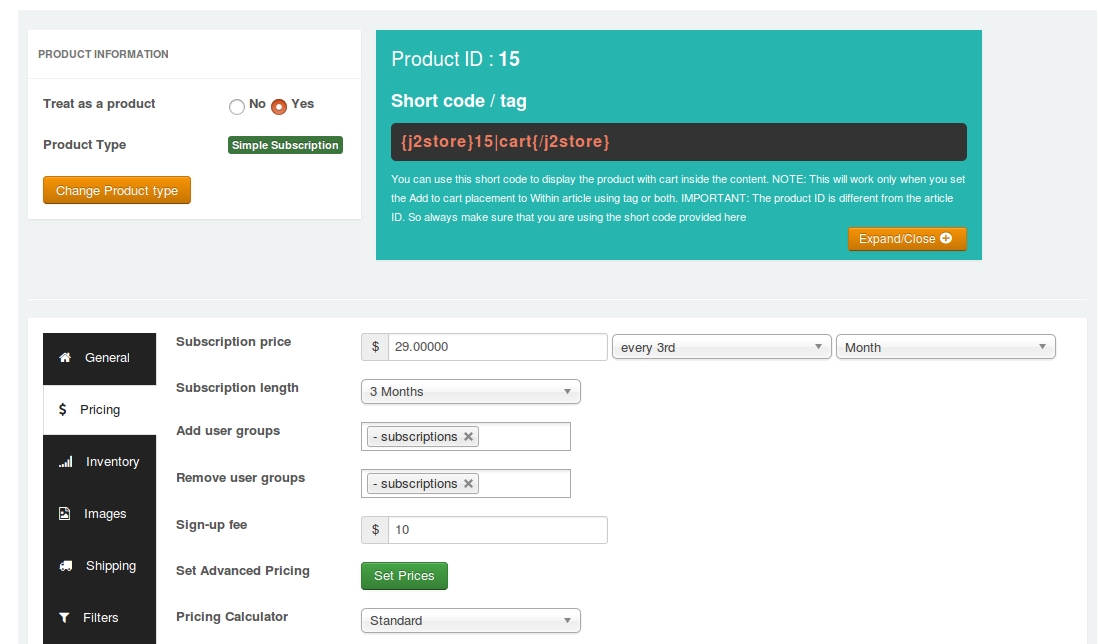
Frontend Demo:
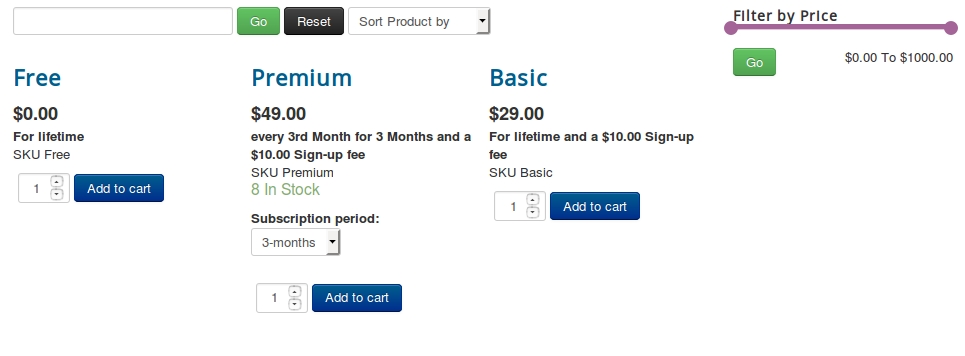
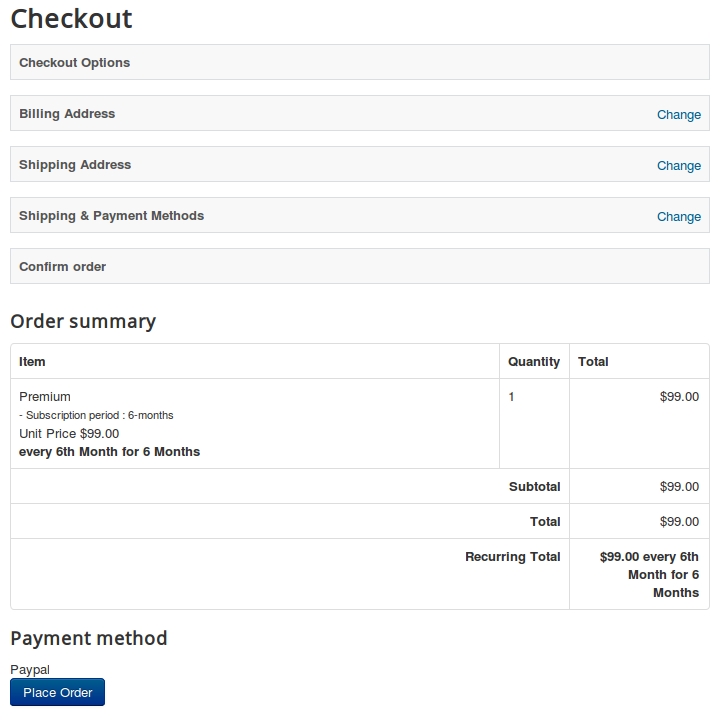
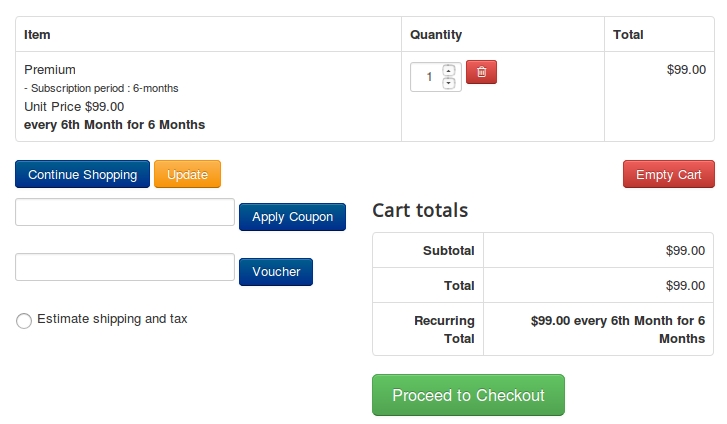
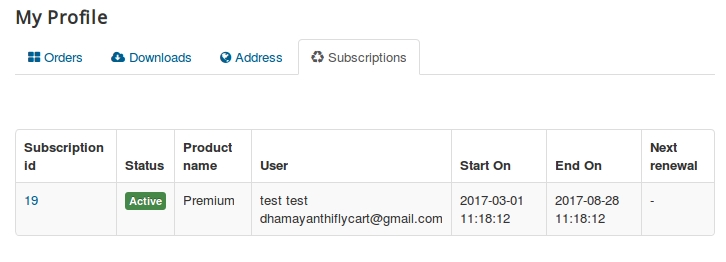
Check the subscription details and status from backend
Go to J2Store > Apps and Open Subscription Products app and you can see subscription button on top of the page. Click on this button to view the customer’s subscription details and status.
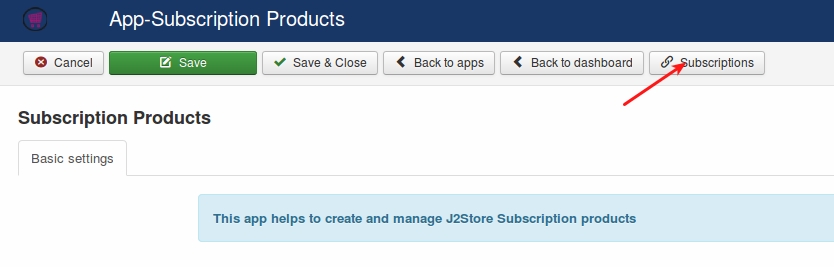
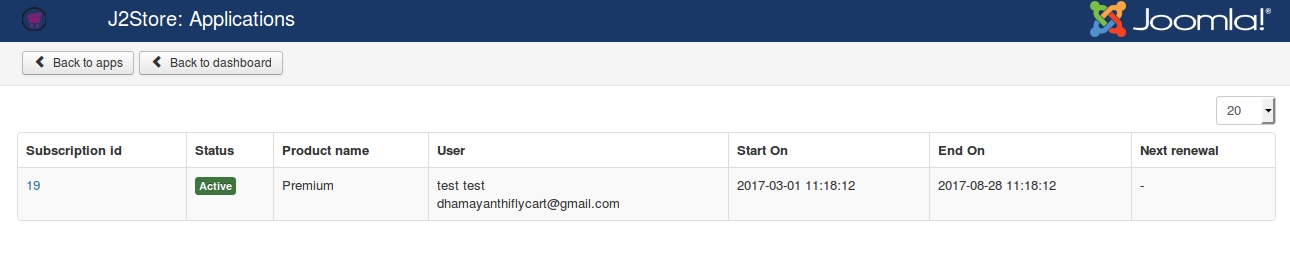
Last updated
Was this helpful?