Content plugin settings
To control the display in the cart section, to show or hide the images, enabling zoom effects etc., some settings have to made in advance to achieve the desired results. The content plugin settings would also take effect when you have displayed your products using short code on the Joomla layout. This section explains about how the settings can be made.
Procedures
From the joomla main menu, go to Extensions -> Plugin Manager
From the resulting window, select Content from the Select Type filter on the left pane and click on Content - J2Store from the list, as illustrated in the image below
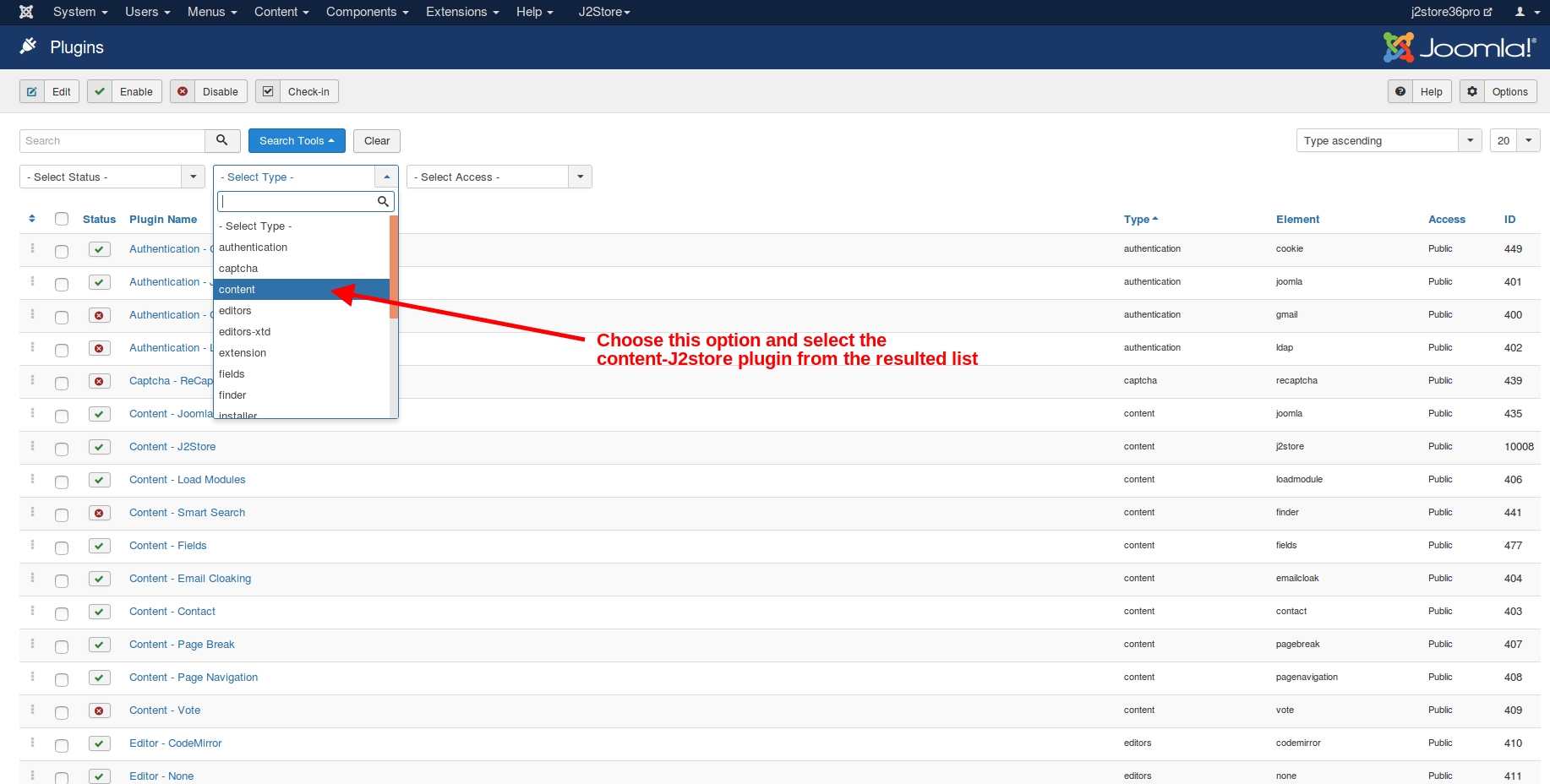
You would see the following window where you could allow frontend article editing. When the option is set to Yes, the users with appropriate permissions would be able to view the J2Store cart tab on the product articles on the frontend.
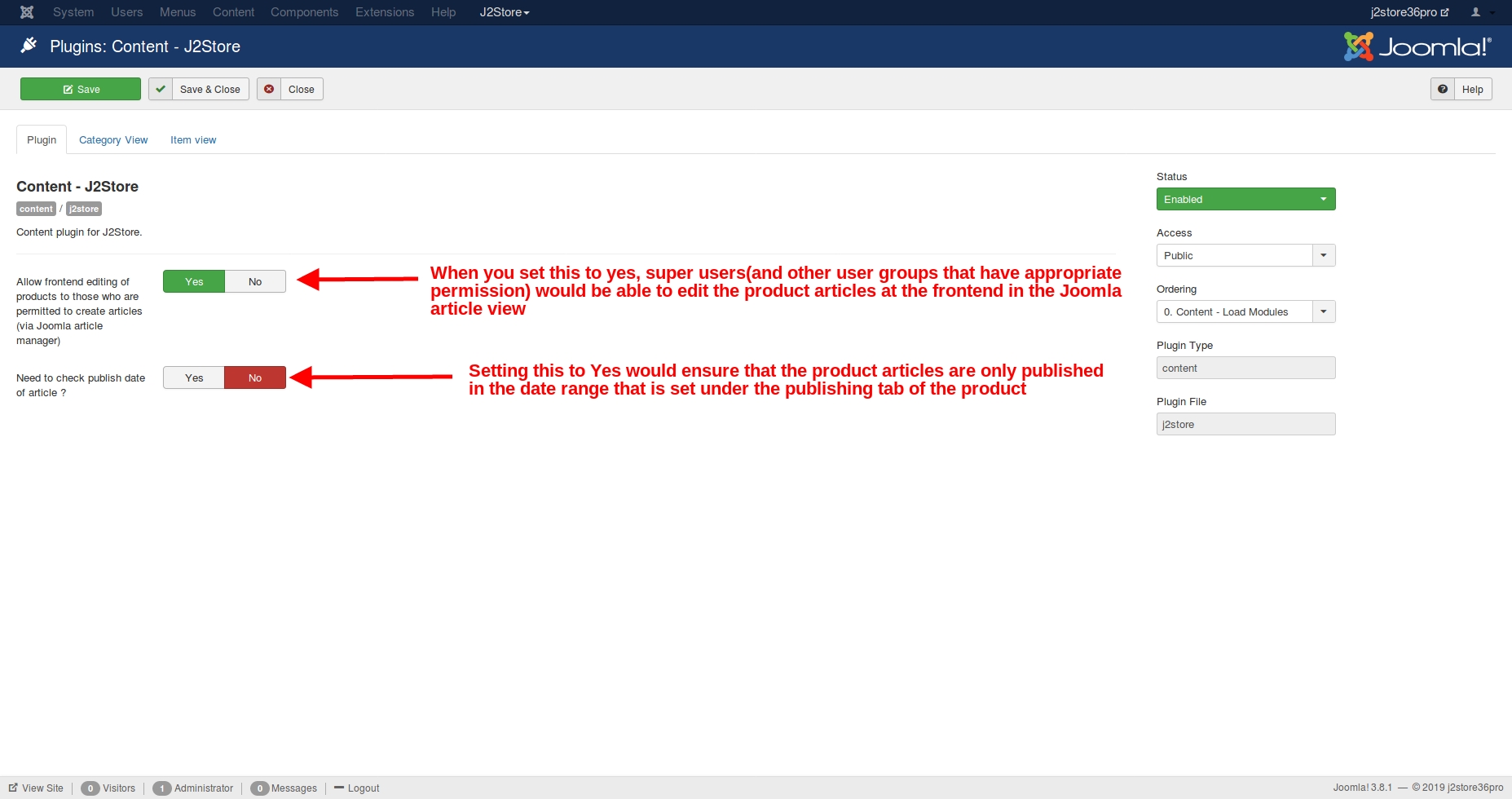
Next is the category view tab where you could find settings for controlling the behavior on the category view of products.
From the resulting window, select the Category View tab to set the values, as shown in the image below:
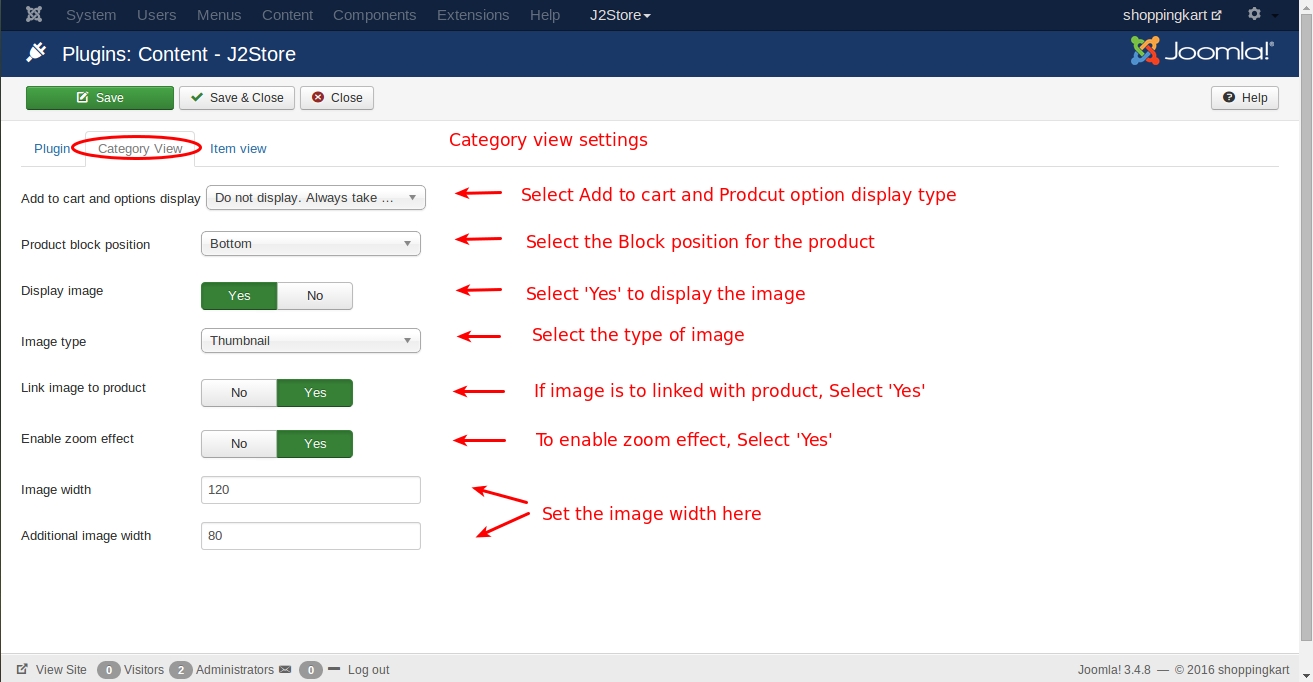
Follow the steps for the settings to be made:
Add to cart and options display
Display the options and cart- This would display the options and the cart button on the list view page itself.
Display Choose options button only if product has options. If no options are there, display the cart- This would display the view details button if there are options in the product. If no options are available, add to cart button would be shown in the list view page.
Do not display. Always take customer to detail view- This would display the view details button regardless of product having options or not.
Product block position
Top This would display the add to cart, price, options above the description or other content of the product article.
Bottom This would display the add to cart, price, options below the description or any other content of the product article.
AfterdisplayContent This would display the product block in the place where the Afterdisplaycontent event is used.
Display image To display the image, select Yes
Image type Select from the three options : Thumbnail, Main, Both Main and additional images
Link image to product
Choose Yes if the image is to be linked with the product
Enable zoom effect
Select Yes to enable zoom effect
Image width & Additional image width
Set the width of the image in pixels
Save the settings and go to Item View tab to set the values, as shown in the image below:
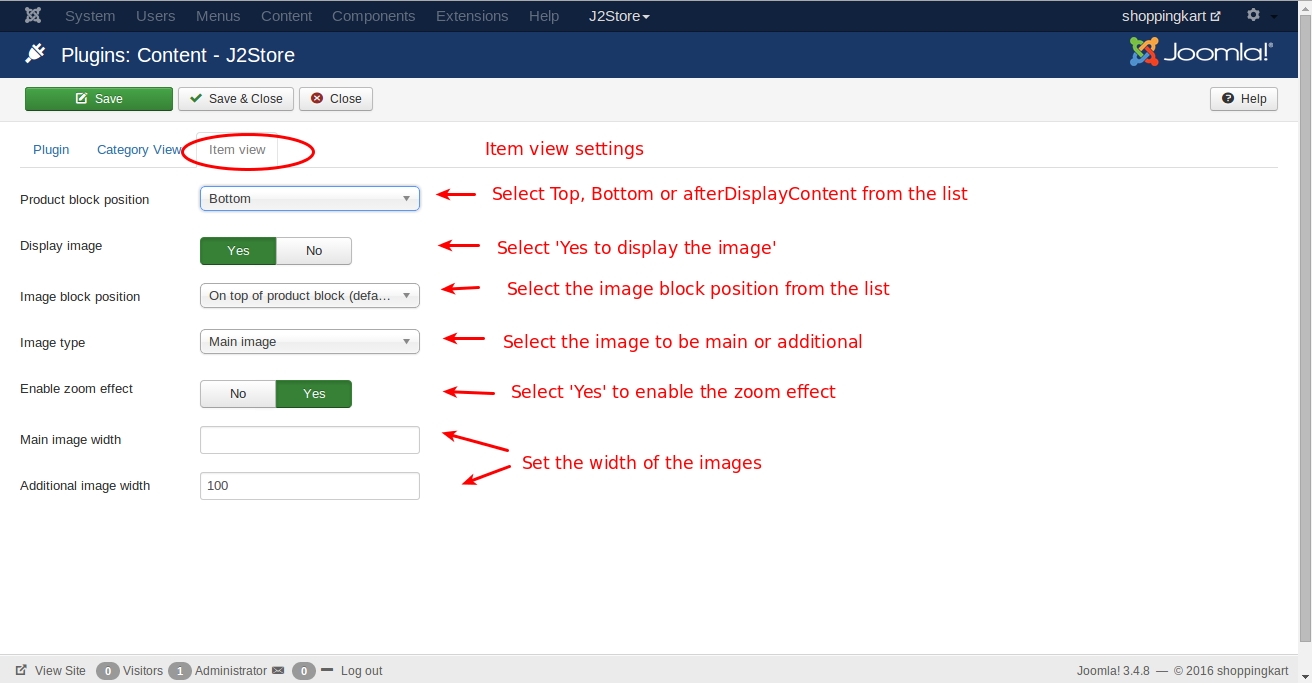
Product block position
Top- This would display the add to cart, price, options above the description or other content of the product article.
Bottom- This would display the add to cart, price, options below the description or any other content of the product article.
AfterdisplayContent- This would display the product block in the place where the Afterdisplaycontent event is used.
Display image To display the image, select Yes
Image type Select from the three options : Thumbnail, Main, Both Main and additional images
Link image to product
Choose Yes if the image is to be linked with the product
Enable zoom effect
Select Yes to enable zoom effect
Image width & Additional image width
Set the width of the image in pixels
Last updated
Was this helpful?