Recommended Tax configuration for US States
This is an example setting for stores in United States. This also applies to many other countries that follow a US style of tax system. For detailed information on tax, please consult an expert.
Note: Current US law requires you to collect taxes where you have an interest/ongoing concern — that is, where you have physical stores, distribution centers, headquarters, and so on. For many online stores there is only one location. However, if you have stores that operate in many states or countries, or if you have revenues exceeding approximately $2M per year, we recommend that you use a third-party tax provider because there can be a considerable number of tax rules and tax zones to manage.
Important: No guarantee is offered with respect to any of the information given here. Please contact an expert before you take any decisions about tax matters
NOTE:The example given below, assumes you have a store in Texas and you charge 8.5% tax on the goods sold to customers in Texas. All customers coming from other states are NOT taxed
Step 1 : Create a geozone for Texas
Go to Localisation -> Geozones -> New
Geozone Name: Texas Zone
Country : United States
Zone : Texas
Step 2: Create a tax rate
Go to Localisation -> Tax Rates -> New
Name : Sales Tax (you can give any name here)
Tax Percent : 8.5
Geozone : Texas Zone
Status : Published
Step 3: Create a tax profile and rules
Go to Localisation -> Tax Profiles -> New
Name: Default Tax Class
Enabled: Yes
Tax rules
Click Add
Rate: Sales Tax
**Associated Address: ** Shipping
Step 4: Configure tax settings
Go to Set up -> Configuration -> Tax
Prices Entered with Tax: No, i will enter prices EXCLUSIVE of tax
Calculate tax based on: Shipping address
Default Customer address: Store address
Display prices in product pages: Excluding tax
Display prices in cart / checkout : Excluding tax
Apply discounts : Before tax
Save.
Step 5: Create a product and choose the tax profile
J2Store uses Joomla articles as products. So go to Article Manager and create a New Article / Product (If you sue any other catalog source like Zoo or Sebold, you should head there).
Product creation steps are explained under the topic Products.
Here let us just see how to choose the tax profile
Go to J2Store Cart tab -> General tab
Tax Profile : Default tax class
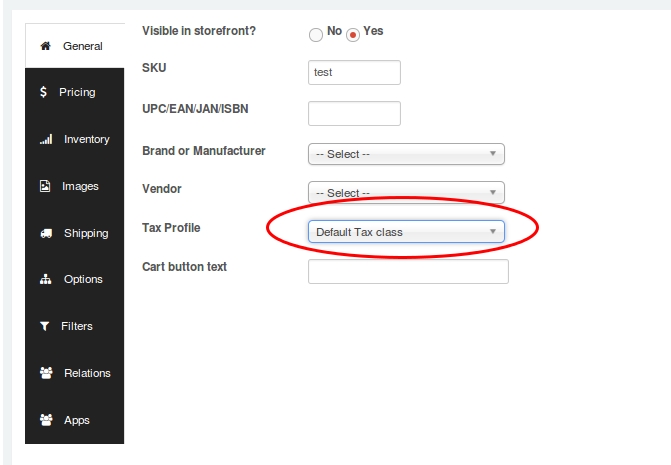
IMPORTANT If you do not choose the tax profile, then tax will not apply in the store front.
Video Tutorial:
Last updated
Was this helpful?