Setting up European VAT Rules for selling Physical Goods with J2store
Setting up the European VAT system in J2Store is relatively easy. We have created a plugin that automatically validates the VAT number and helps you apply the rules.
This guide walks you through the tax configuration for EU.
The VAT rules are:
Home country’s residents & businesses are charged VAT (Home country’s rate. That is, the rate defined by you in the Tax Profile).
EU residents & businesses with no valid VAT number will be charged VAT (Home country’s rate, That is, the rate defined by you in the Tax Profile).
EU (Non Home country) and with a valid VAT number are charged 0% VAT.
Non EU residents & businesses are charged 0% VAT.
Implementing VAT rules in J2Store
We have created a VAT plugin that helps you implement the VAT rules automatically. Download and install the plugin from here:http://j2store.org/extensions/general-plugins.html
Let us assume that your company is located in : United Kingdom, BristolAnd your home country (local ) VAT is 21 %.
Store Profile
Go to Joomla admin – J2Store – Set up – Configuration - > Store tab.
Set the Default Country to United Kingdom
Set your Default Zone to Bristol.
Geozone
Go to Joomla admin – J2Store – Localisation – Geozones – New
Geozone Name : VAT Zone ( It can be anything. It is used just as reference )State : Published
Add country / ZoneChoose United Kingdom from the Dropdown list and add it
** IMPORTANT: According to the rule, EU residents & businesses with no valid VAT number has to be charged based on the home country’s rate. **
** So it is advised that you add all the EU countries in this geozone itself. Choose EU Vat countries and add them. Refer this article to know all EU VAT countries.http://en.wikipedia.org/wiki/European_Union_value_added_tax **
(You can also add all other European countries. or create a separate geozone. But then you will have to create tax rate and map that in the tax profile. Kind of a double work!).
Save and close
Tax rate
Go to Joomla admin – J2Store – Localisation – Tax Rates – New
Name : VAT RateTax Percent : 21Geozone : VAT Zone
Status : Published
Setting up the tax profile
It is sufficient to set up ONE tax profile
Go to Joomla admin → J2Store – Localisation → Tax profiles → New
Tax Profile Name : My Tax ProfileState : Published
Tax Rates Mapping
Choose VAT Rate 21 % and choose Billing Address as the Associated Address.
Save.
Applying tax profile to a product
J2Store uses native Joomla articles as products. So go ahead and create a product.
Go to Joomla admin – Article Manager – New or open your digital product.
In J2Store Tab → Item Tax , Choose My Tax Profile.
Fill in other relevant fields for your product and save.
Implementation
Let us assume that your company is located in : United Kingdom, BristolAnd your home country (local ) VAT is 21 %
1. Store Profile
Go to Joomla admin – J2Store – Set up – Store Profiles - > Your store profile.
Set the Default Country to United KingdomSet your Default Zone to Bristol
2. Tax rule for Home Country
First, we should define the geozone and tax rates for the home country, that is the country in which your shop is located.
2.1 Define Geozone
`
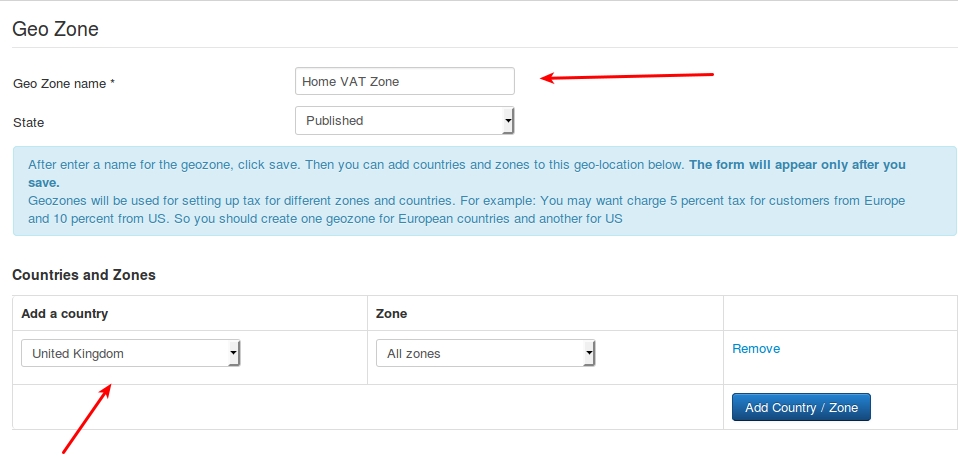
Go to Joomla admin – J2Store – Localization – Geozones – New Geozone Name: Home VAT Zone ( It can be anything. It is used just as reference ) State : Published Add country / Zone Choose United Kingdom from the Dropdown list and add it Save and close
`Define Tax rate:
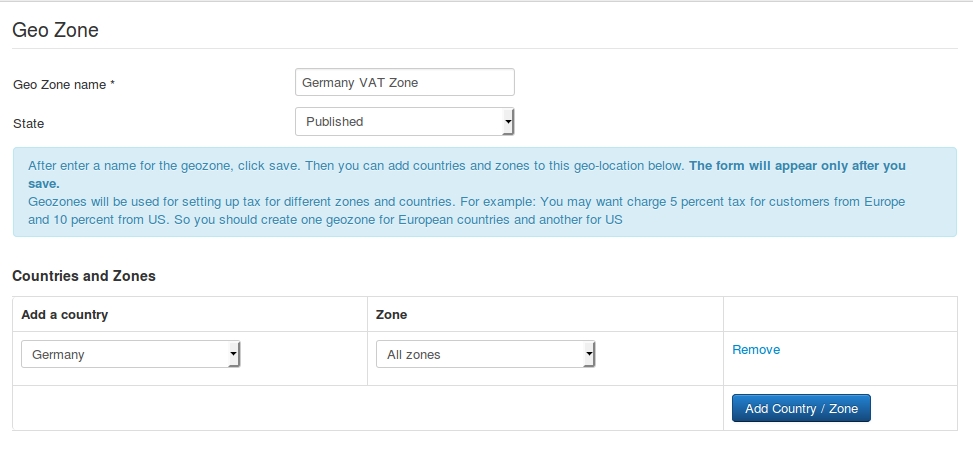
3.2. Define Tax rate:
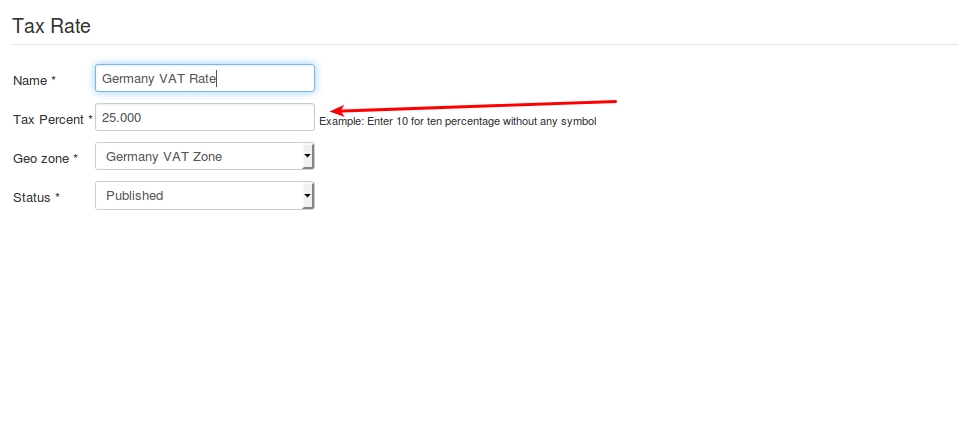
Go to Joomla admin – J2Store – Localization – Geozones – New Geozone Name : Germany VAT Zone ( It can be anything. It is used just as reference ) State : Published Add country / Zone Choose Germany from the Dropdown list and add it NOTE: If some other EU countries also implement a 25 % VAT, then you can group them under this geozone itself Save and close
4. Setting up the tax profile
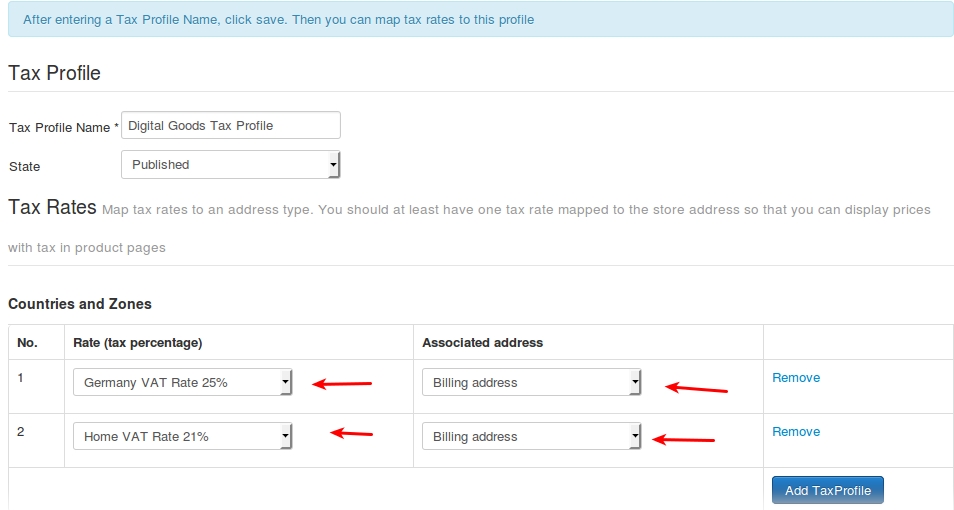
It is sufficient to set up ONE tax profile for digital goods, in which we can associate many tax rates.
`Go to Joomla admin → J2Store – Localization → Tax profiles → New
Tax Profile Name : Digital Goods Tax Profile State : Published
Tax Rates Mapping`
4.1. Choose Home VAT Rate 21 % and choose Billing Address as the Associated Address.
4.2. Choose the Germany VAT Rate 25 % and choose Billing Address as the Associated Address.
Save.
5. Applying tax profile to a product
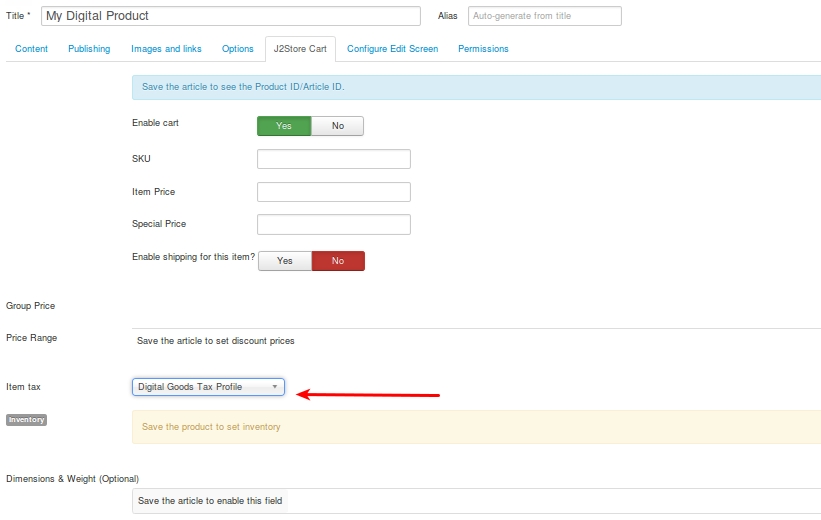
J2Store uses native Joomla articles as products. So go ahead and create a product.
Application of VAT rules with Examples:Now we have successfully configured the tax rules in J2Store. Let us see how they will get applied for different scenarios
Example 1:
Buyer ( can be an INDIVIDUAL or company ) from the same country (Home country )
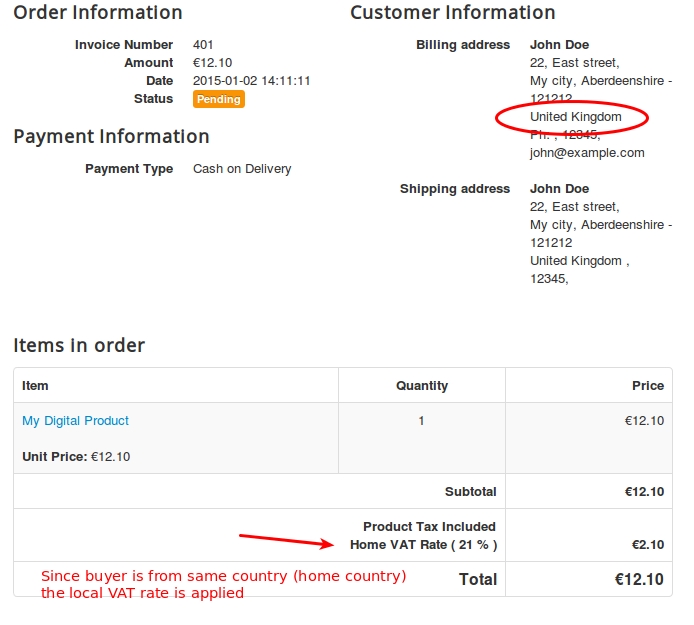
Our shop is located in United Kingdom. And the buyer is from the same country. So local tax of 21 percent applies.
Example 2:
Buyer ( INDIVIDUAL ) from a different EU country (Germany )
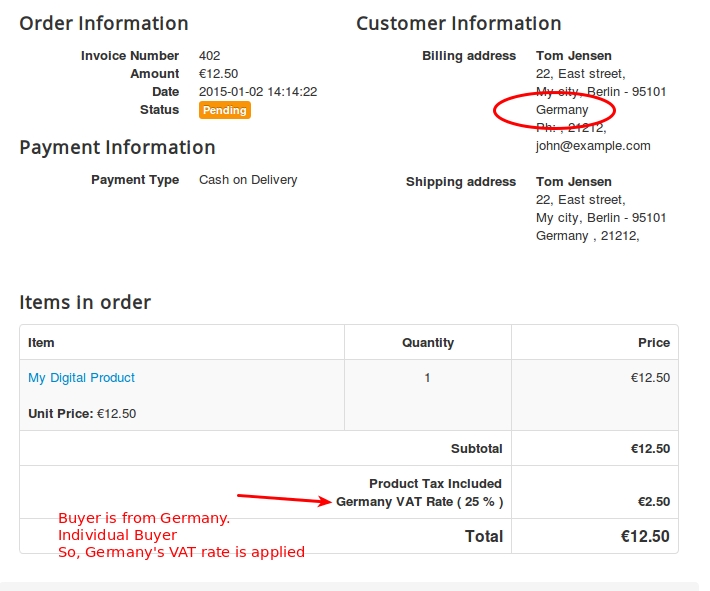
The buyer is from Germany and he is an Individual customer. So we are charging him the Germany’s VAT rate of 25 %
Example 3:
Buyer ( COMPANY ) from a different EU country WITHOUT a valid VAT Number
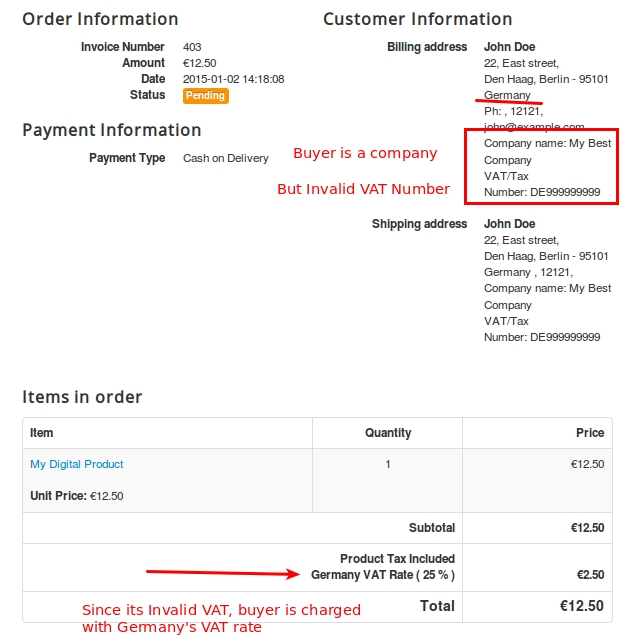
The customer is from Germany. He has entered a company name. But his VAT number is INVALID. So we apply the Germany’s VAT rate of 25 %.
(the EU VAT plugin validates the VAT number provided against the EU database )
Example 4:
Buyer ( COMPANY ) from a different EU country WITH a valid VAT Number
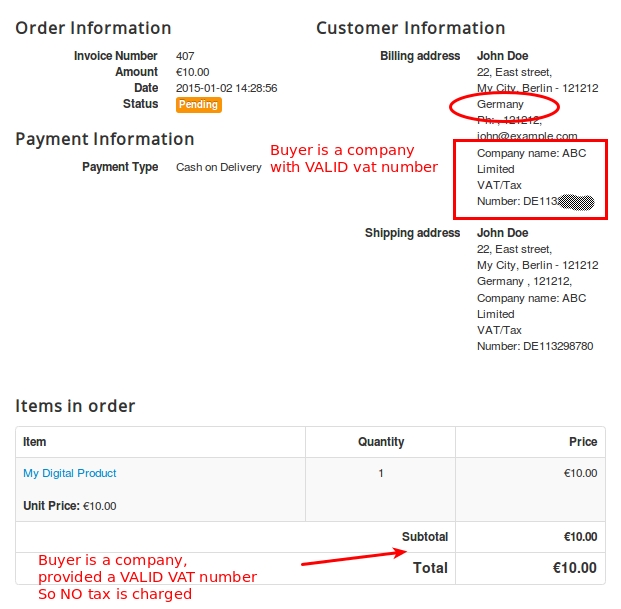
The customer is from Germany. His VAT number is VALID. So NO tax is applied.
Last updated
Was this helpful?