Postal Code shipping plugin
The plugin integrates a postal code based shipping method for J2Store. It will calculate the shipping cost based on the postal code range, weight range and quantity range. You can use all three or just one of them.
Requirements
PHP 5.3+
Joomla 2.5 / 3.x +
J2Store 2.6.8 +
Installation
Download Postal code shipping plugin from our site and install it using standard Joomla installer.
Once installed, go to J2Store > Setup > Shipping method and enable Postal code based shipping plugin.
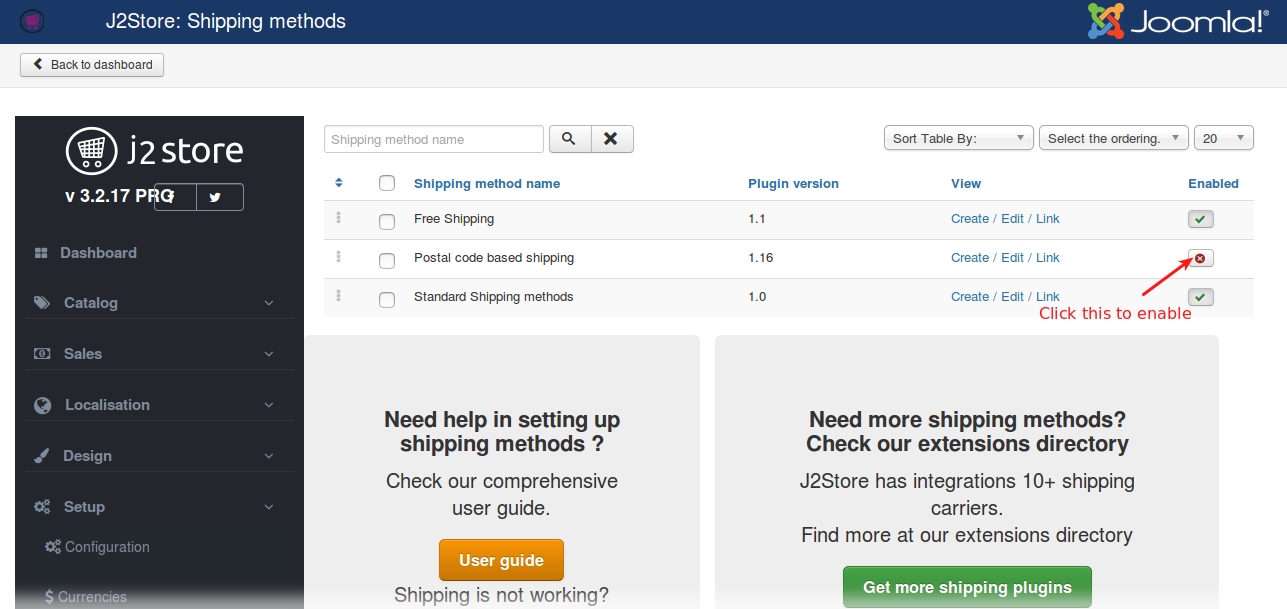
After enabling this plugin, open the plugin and configure the basic settings and create a shipping method.
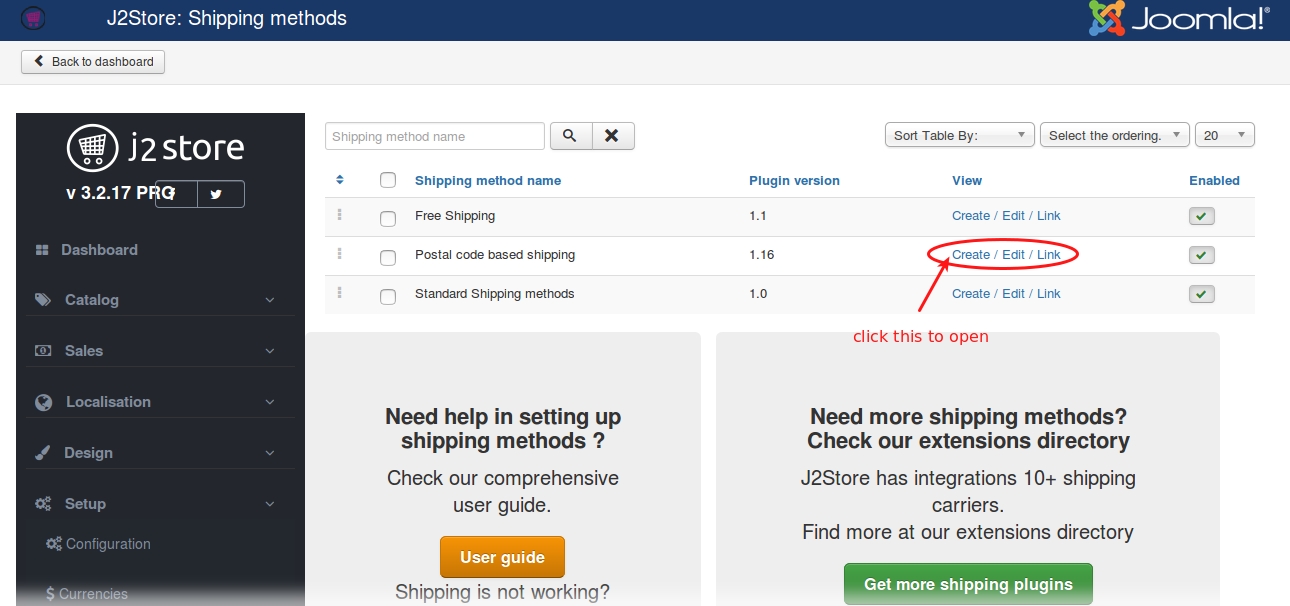
Creating Shipping method Open the plugin and click NEW to create new shipping method.
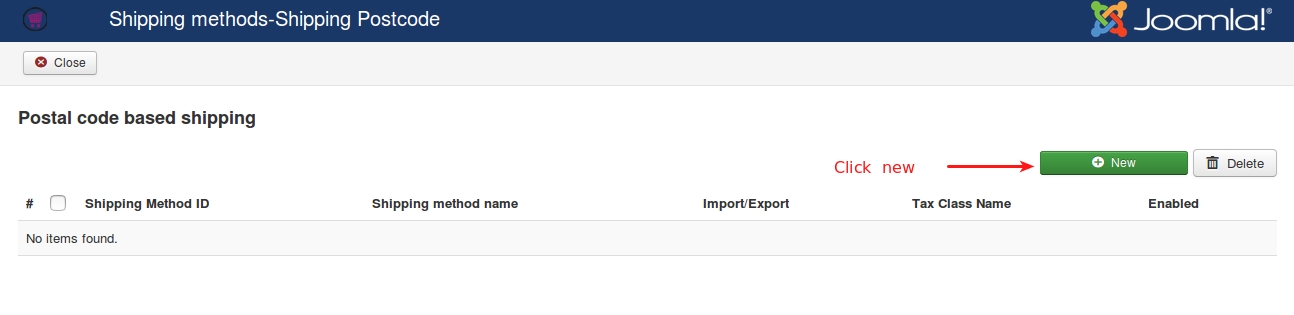
Shipping Name Enter a name for this shipping method. This is what your customers will see at the checkout.
Tax Class The value selected will be used in calculating tax rates for this shipping method.
Geo zones Choose geozones for which this shipping method is available. Choose at least one.
Enabled The value selected yes will enable the shipping plugin while displaying in the checkout.
Override Shipping Method Address If you set this to Store address, then the shipping address provided by the customer will be ignored for calculating rates and shipping rates will be calculated based on store address.
Minimum SubTotal If you enter a value here, then this method will apply only if the order subtotal is greater than or equal to the value.
Max SubTotal The shipping method will apply only if the order subtotal is less than or equal to the value entered here. Enter -1 to turn off this filter
Allow Free Shipping If Total is Less than / Equal to SubTotal:
Postal Code Format
Choose the postal code format. Most of the countries follow the US based zip codes.
Example: 95100 to 95300
Quite a few commonwealth countries including UK, follow a different post code system.
If you are not sure about post code, do not select any format here.
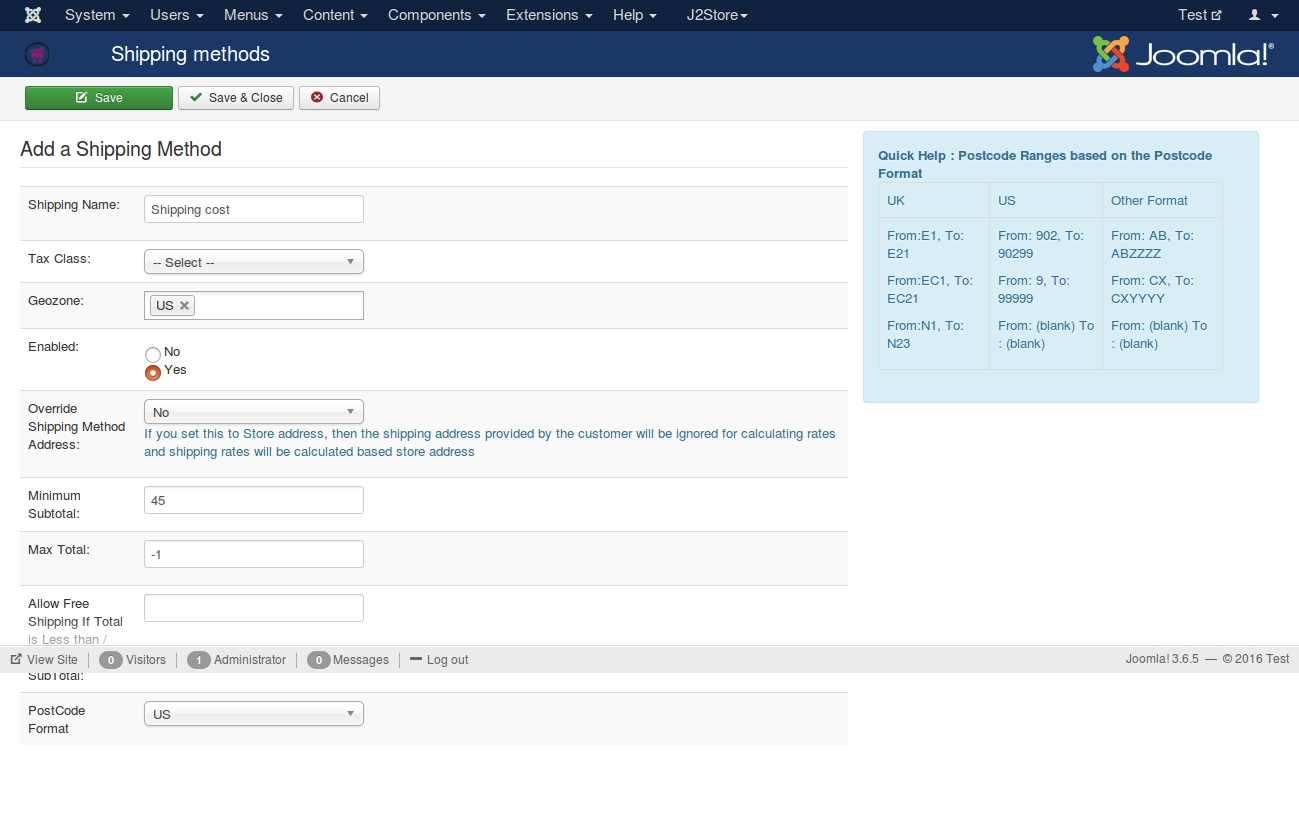
Now, Save&Close the method.
Set Rates To Set Rates click on the link “set rates” of the postcode Shipping method
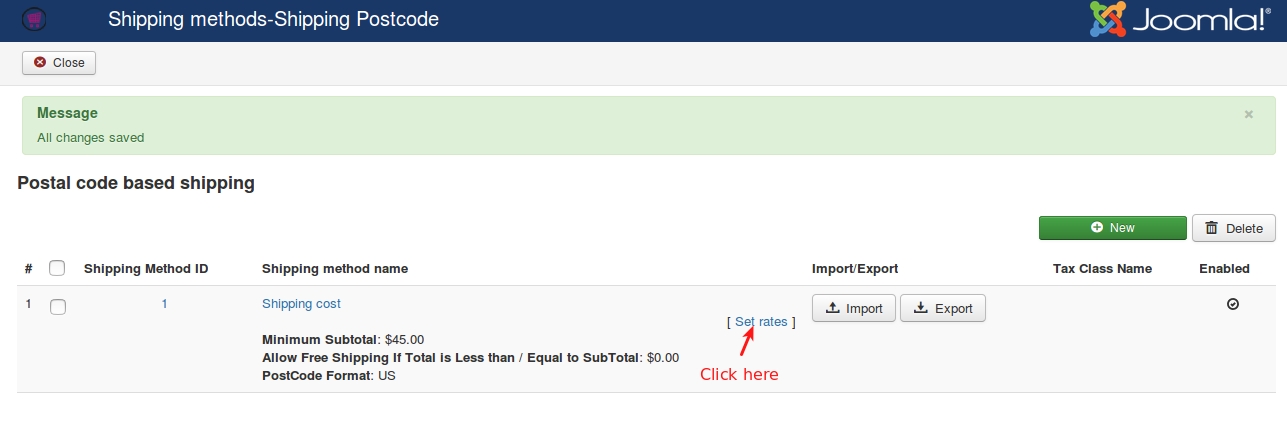
Postcode From Enter the starting range of the zip code. For example, 90001.
Postcode To Enter the ending range of the zip code. For example, 90005.
Weight Start Starting weight range. Leave it empty or enter 0 if you dont want to use weight range.
Weight End Ending range. Leave it empty or enter 0 if you are not using weight range.
Quantity From Starting quantity range (Based on total quantities in the order). Leave it empty or enter 0 if you dont want to use Quantity range.
Quantity To Ending Range. Leave it empty or enter 0 if you dont want to use the Quantity range.
Cost Enter your shipping cost here.
Per Item (Cost / number of Item) It is bit tricky. Leave this as 1 if you do not understand.
The cost entered per item can be 1. If the cost is for 2 items (2 nos ) , you can enter 2 here. The cost will be divided by two.
Example: Shipping cost is 50 USD for 2 items. 50 / 2 = 25
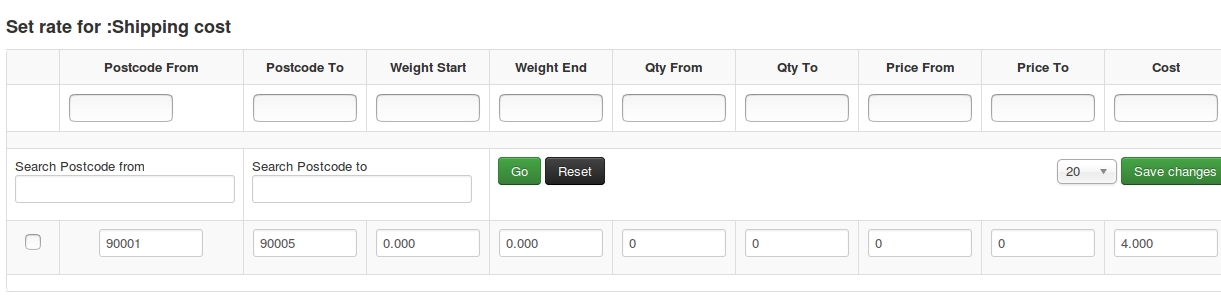
Examples
Example 1 : Suppose within the United States, you want to charge $3.00 for postcodes starting with 902, $5.00 for other postcodes starting with 9, weight range is 1 to 10 and qty range is 1 to 100
Rate #1 Geo Zones: United States Cost Brackets:
Postcode From: 902, To: 90299, Charge: 3.00
Postcode From: 9, To: 99999, Charge: 5.00
Weight Start: 1.000 To : 10 .000,
Qty From: 1 To:100
Example 2: Suppose you are based in London, and only ship to London postal districts. You charge $2.00 per item for shipping for a weight range of 1 to 10 and qty range of 1 to 100, then you would enter:
Rate #1 Geo Zones: United Kingdom Cost Brackets:
From: E1, To: E21, Charge: 2.00, Per: 1
From: EC1, To: EC5, Charge: 2.00, Per: 1
From: N1, To: N23, Charge: 2.00, Per: 1
From: NW1, To: NW12, Charge: 2.00, Per: 1
From: SE1, To: SE29, Charge: 2.00, Per: 1
From: SW1, To: SW21, Charge: 2.00, Per: 1
From: W1, To: W15, Charge: 2.00, Per: 1
From: WC1, To: WC3, Charge: 2.00, Per: 1
Weight Start: 1.000 To : 10 .000,
Qty From: 1 To:100
Example 3: Suppose your postcodes are made up of 6 alphanumeric characters, and you want to charge $1.00 for shipping to postcodes beginning with AB, $2.00 for postcodes beginning with CX, and $4.00 for all other postcodes. No weight or qty ranges are used.
Then you would enter:
Rate #1 Cost Brackets:
From: AB, To: ABZZZZ, Charge: 1
From: CX, To: CXZZZZ, Charge: 2
From: (blank), To: (blank), Charge: 4
Weight Start: 0.000 To : 0 .000,
Qty From: 0 To:0
Note: You could also enter AB0000 and CX0000 for the “From” postcodes.
Import / Export You can also use import / export feature to add shipping rates easily.
Click Export to download the sample csv file and see how the csv file must be.
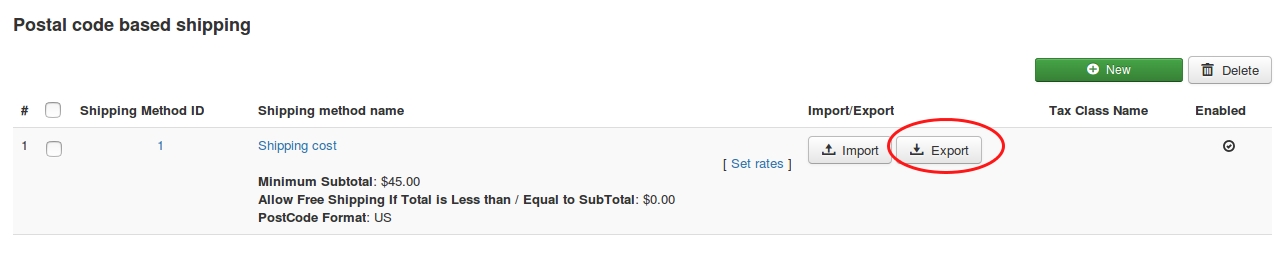
The below three columns are the mandatory for the csv file.
j2storeshippingpostcoderateid - Leave this column empty. Rate ID will be updated automatically.
shippingpostcodemethod_id - It is nothing but Shipping method ID. You must enter shipping method ID otherwise the rates will not be imported correctly into the corresponding shipping method and errors will be trigerred.
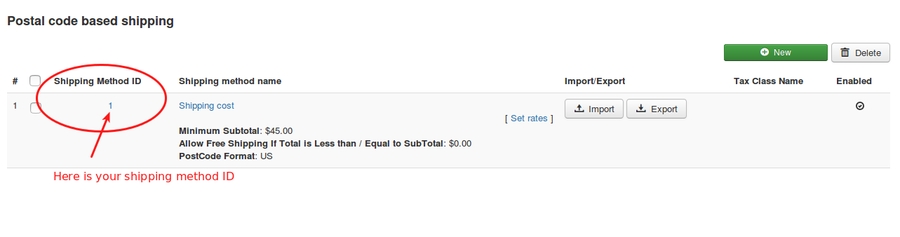
shippingpostcodefrom and shippingpostcodeto - Enter the postcode range between which the shipping charge should apply.
Then, enter the weigh trange, quantity range, price range and shipping cost as your wish and import the csv file.
For example, the above image has the shipping method named “Shipping cost”. Already this shipping method has one rate with postal range 90001 to 90005.
.png)
Now if you would like to add two more rates using csv file, import the csv file like below image


Now the resulting rates are
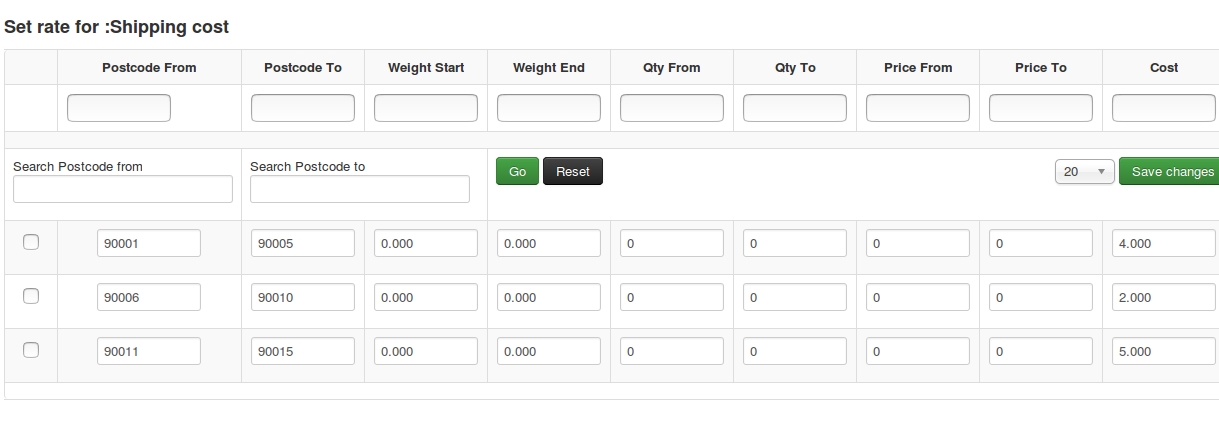
Debug If you set this to yes, then debug messages will be logged and saved in the cache folder in your Joomla root directory.
Set this to NO in Live websites.
Support You can contact [email protected] if you have any questions.
Last updated
Was this helpful?